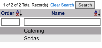
Point of Sale (POS) Pick Categories are utilized in the Point of Sale (POS) Items screen (the Pick Category column) to quickly filter items, and is a way of organizing your items. The Point of Sale (POS) Pick Categories command is in the Menu Item Set Up section of the Point of Sale (POS) Configuration menu, see Point of Sale (POS) Configuration Menu Overview for more details.
POS Item Pick Categories: This command is where you can add or edit the Fast Pick categories available. The Fast Pick button on various pages opens a separate screen listing all configured items for that field and provides checkboxes that allow you to easily select (and deselect) multiple options for the field.
Categories are simply used to group the menu items, making the list that staff needs to choose from shorter and therefore easier to navigate quickly
Select POS Item Pick Categories from the Menu Item Set-up section of the Point of Sale (POS) Configuration menu.
The screen display is split into two frames, with the left side of the screen listing any already configured categories for the property and the right side containing the fields you need to complete in order to add or edit a category for the property. Any changes made on the right, once saved, will be updated in the listings to the left.
The currently configured Category options can be displayed by:
List Order: This determines where the Category appears listed in the interface.
Name: The name of the Category can be sorted alphabetically or a particular Category searched for manually.
Selecting any Category Name displays the details on the right. The right side contains the fields you need to complete in order to add or edit a Category for the outlets on your property.
Your options include the following:
Generate a new entry:
Click the New ![]() button from the toolbar to add a new Category.
button from the toolbar to add a new Category.
Complete the fields described below.
OR:
Select an existing Category from the list on the left, and click the Replicate ![]() button from the toolbar.
button from the toolbar.
Then change the field information as described below.
Edit the current selection:
Change the field information described below.
List Order: This determines in what order the pick category appears listed in the interface.
Enter a number into the List Order field.
This field is optional. If no order is specified, the categories are listed in alphabetical order in the Point of Sale (POS) interface.
Category Description: This is the name that appears for the Category in the interface.
Be sure to use a label that staff can easily associate with those types of menu items.
This field is required. Use a label that will be easy for staff to identify and select.
When you are finished adding or editing Pick Categories, click the Save ![]() button to save the changes.
button to save the changes.
To view any changes made, click the Activity log ![]() button in the local tool bar.
button in the local tool bar.
Date Updated August 12, 2020